Getting started with Rest API
With Rest API interface, you can integrate third-party applications and websites to Fireberry. The Rest API allows for creating, updating, deleting, and retrieving all object records.
These actions can be done by posting & getting data in a JSON format, and calling the API using your system TokenID.
Getting your API Token and UID
To execute each of the above actions, you must use a unique TokenID, which gives you access to your data.
To get your TokenID and UID (Unique Identifier), click the gear symbol at the top right corner of the page, and then select Integration in the settings side menu. Click the API Forms label; your system TokenID will appear under My Token field.
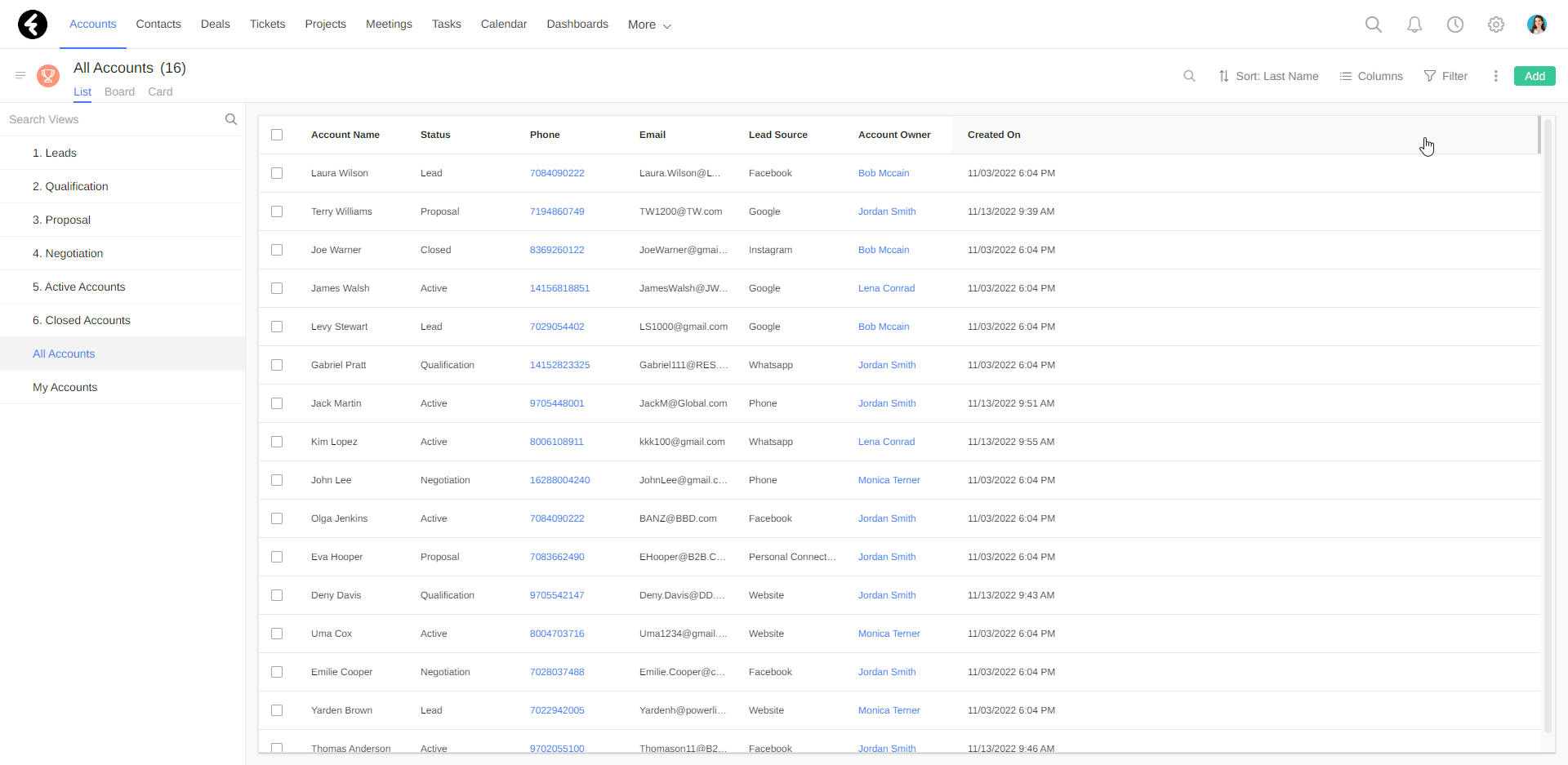
Calling a URL in Rest API interface
To make an HTTP call to the API interface, you can use different programming languages such as PHP, Java Script and C#. In the following examples, we use the Postman app to test the URL calls.
The URL address you call depends on the action you want to perform:
Action: Create
Method: Post
URL: https://api.fireberry.com/api/record/{record}
Action: Update
Method: Put
URL: https://api.fireberry.com/api/record/{record}/{id}
Action: Delete
Method: Delete
URL: https://api.fireberry.com/api/record/{record}/{id}
Action: Query
Method: Post
URL: https://api.fireberry.com/api/query
Action: Get
Method: Get
URL: https://api.fireberry.com/api/record/{record}/{id}
- {record} indicates the object number / name in Fireberry.
- {id} indicates the number of a specific record from which you want to get, update or add values.
Getting the object number and name
To get the number and the system name of an object, click the gear symbol at the top right corner of the page, and then select System in the settings side menu. Click the Object Studio label; A list with all existing system objects will appear, where you can find the System Name & Object Number fields.
Common used objects
In Rest API, the following default system objects are more commonly used:
- Accounts object: System Name - Account, Object Number - 1.
- Tickets object: System Name - Cases, Object Number - 5.
- Tasks object: System Name - Task, Object Number - 10.
.png)
It is now possible to replace [record] in the URL address with the system name of the object. You can then paste the URL address into Postman.
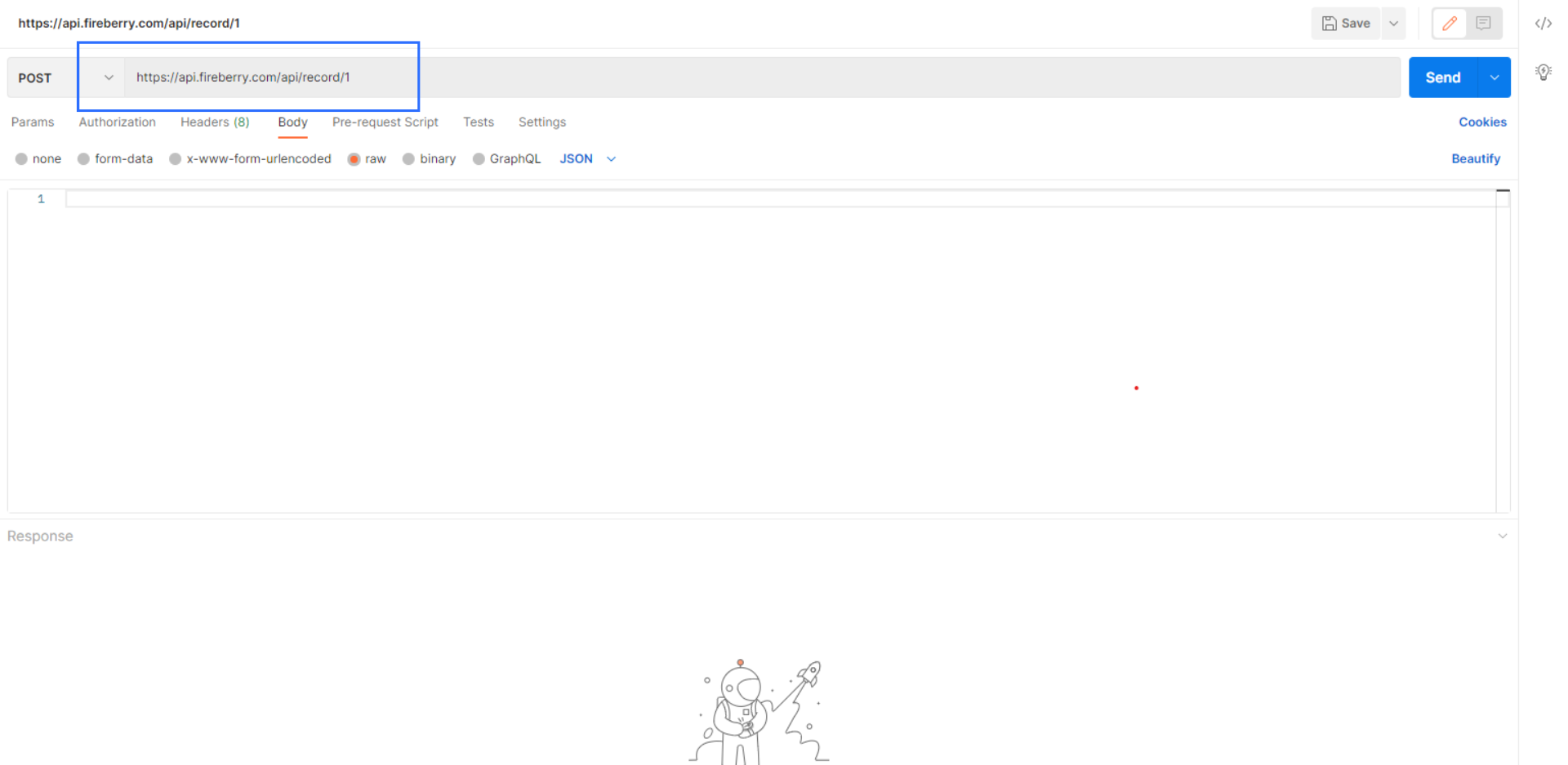
As mentioned above, each action comes with a different execution method. On the left side menu, click the arrow next to Post to select the method.
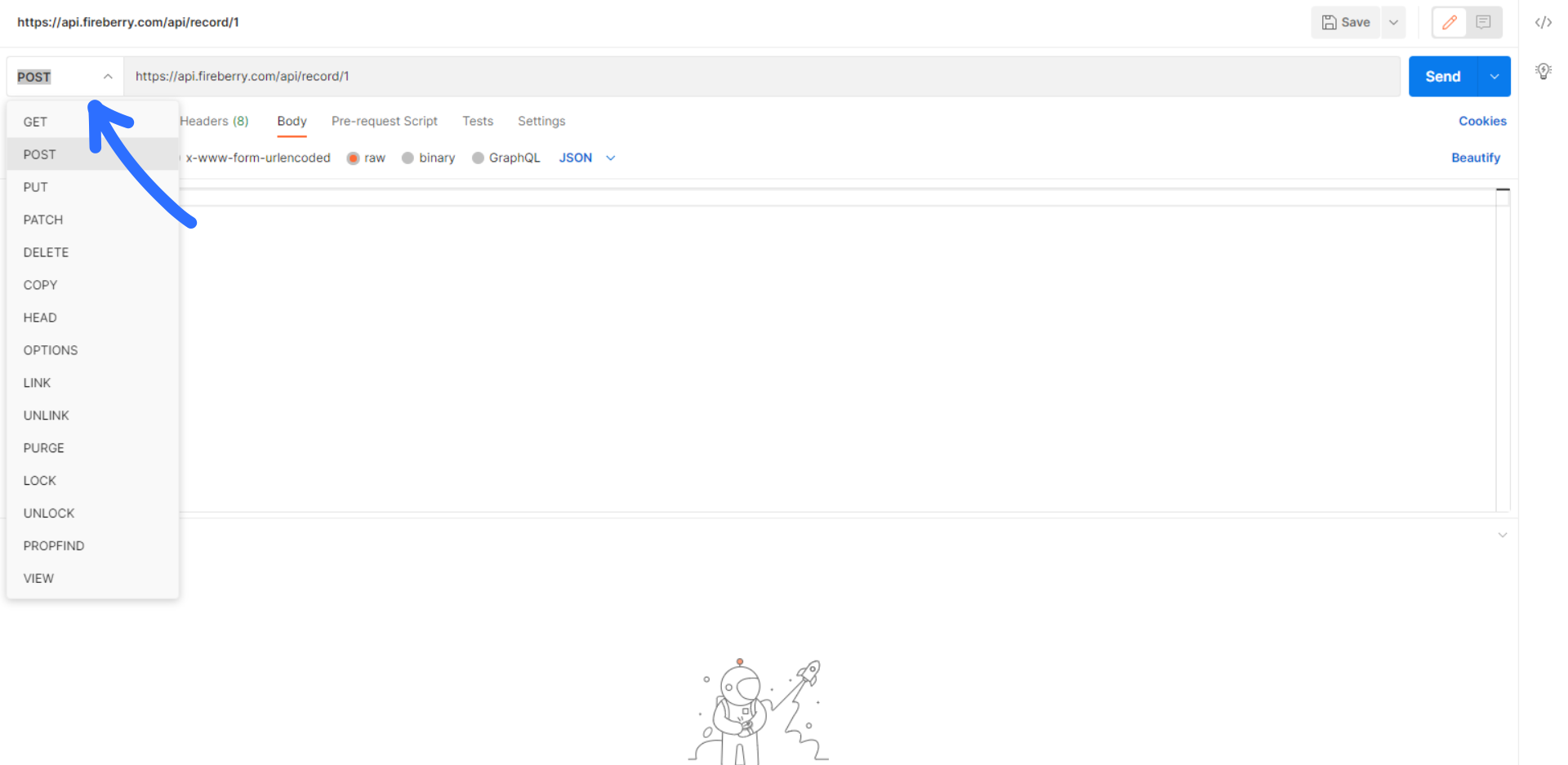
After Insert the URL address and select the method. Click Headers, and insert the TokenId in the following fields:
.png)
Click Body to select the query format: Check the circle next to raw, and choose the JASON format:
.png)
Getting data from Fireberry’s records
To get data stored in the system’s records, fields or picklist values using Rest API, you can perform the following actions:
Getting all system records data:
Method: GET
Action: Records
URL: https://api.fireberry.com/metadata/records
Getting data from all fields of a specific record:
Method: GET
Action: Records
URL: https://api.fireberry.com/metadata/records/{recordid}/fields
Getting specific data field from a record:
Method: GET
Action: Records
URL: https://api.fireberry.com/metadata/records/{recordid}/fields/{fieldid}
Getting all the data from a specific picklist field:
Method: GET
Action: Records
URL: https://api.fireberry.com/metadata/records/{recordid}/fields/{fieldid}/values
For example, if you want to get all details about a specific account record, including all fields, and all possible values for the Status picklist field, you can perform the following API calls:
https://api.fireberry.com/metadata/records
https://api.fireberry.com/metadata/records/1
https://api.fireberry.com/metadata/records/1/fields
https://api.fireberry.com/metadata/records/1/fields/statuscode
https://api.fireberry.com/metadata/records/1/fields/statuscode/values