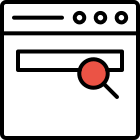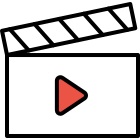Security settings
As a Fireberry user, you can easily increase the security level of your business by simply configuring your password policy and automatic system logout.
Setting password security rules
Your business can increase its information security by implementing password rules.
To set password rules, click the gear icon on the right side of the page > Security > select Login in the top bar:
Several security levels are available when selecting password strength.
In general, the strength of a password is determined by its length and complexity: the number of uppercase or lowercases letters, numbers, and unique characters it contains.
- Strong password strength.
- Medium password strength.
- Weak password strength.
- Custom password strength.
The Custom option allows you to include additional password requirements.
For example, the password should contain at least 1 uppercase letter, or you can choose a setting from a picklist, such as At least 5 characters.

Automatic system logout
Setting an automatic system logout can improve the security of your business's information.
On the right side of the screen, click the gear icon, and then click Security on the left menu. Click Login in the top bar:
In the window that appears, select Automatically log out after and the desired time for the user to be automatically logged out. It can be half an hour, an hour, two hours, four hours, or eight hours.
If no action is taken within the selected time period, the system will automatically log out.
.png)